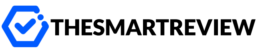Why Install Kodi on a Samsung Smart TV?
Have you ever wished your Samsung Smart TV could play just about any media file you throw at it? Or maybe you want to stream content that isn’t available through traditional apps? That’s where Kodi comes in.
Kodi is a free, open-source media player that turns any screen into an entertainment powerhouse. From movies and TV shows to music, live streams, and even retro games — Kodi does it all! But here’s the catch: Kodi isn’t available directly through the Samsung App Store. So how do you get it on your TV?
Don’t worry. You’re not alone in asking this, and yes — there are workarounds. In this guide, we’ll walk you through different methods for installing Kodi on a Samsung Smart TV, step-by-step.
Things to Know Before You Begin
Before you dive in, it’s important to understand a few things:
- Kodi doesn’t have a native app for Samsung TVs. Kodi is not available in the Smart Hub because Samsung’s Tizen OS doesn’t officially support it.
- You’ll need to use a compatible device, like an Android TV box, Firestick, or Chromecast, to get Kodi up and running on your television.
- High-speed internet is recommended for smooth streaming and faster navigation.
Sounds like a lot? It’s actually easier than you think—let’s unpack your options.
Method 1: Use an Android TV Box or Firestick
One of the easiest ways to install Kodi on a Samsung Smart TV is through a streaming device like an Android TV box or an Amazon Firestick. Think of these devices as little computers that plug into your TV and let you run third-party apps like Kodi.
Here’s how to do it:
- Connect your streaming device to your TV via HDMI.
- Make sure your device is connected to Wi-Fi.
- Go to the app store on the device (Google Play on Android, or the Amazon App Store on Firestick).
- Search for Kodi and install the app. It’s free.
- Once installed, open Kodi and start setting it up the way you like — add media libraries, install add-ons, you name it.
Using a streaming device is ideal because it gives you full functionality and is less technical than other methods.
Method 2: Use Chromecast (Cast from Your Phone or Computer)
If you don’t want to invest in a new device, you can stream Kodi content directly from your smartphone or PC to your TV using Google Chromecast. It’s a great option if you’re already using Kodi on another device.
From an Android Phone or Tablet:
- Make sure Kodi is installed on your phone or tablet (you can download it from the Google Play Store).
- Connect both your mobile device and the Samsung TV (with Chromecast) to the same Wi-Fi network.
- Open the Google Home app and tap on the Chromecast device icon.
- Select Cast screen.
- Open Kodi on your mobile device, and voilà — it’ll appear on your TV!
From a Windows PC:
- Install Kodi on your PC if you haven’t already.
- Connect your computer and TV (with Chromecast) to the same Wi-Fi network.
- Open Google Chrome, click the three-dot menu in the top right corner, then select Cast.
- Choose the Cast desktop option and select your Chromecast-enabled TV.
- Now, whatever you play in Kodi on your PC will show up on your Samsung Smart TV.
It’s not quite as slick as a native app, but it gets the job done — especially for casual users.
Method 3: Use Screen Mirroring (Samsung Smart View)
If you have a Samsung phone or tablet, you might already have a simple way to mirror Kodi to your Smart TV using Samsung’s built-in Smart View tool.
How to mirror using Smart View:
- Install Kodi on your Samsung phone from the Google Play Store.
- Connect both your phone and Smart TV to the same Wi-Fi network.
- Swipe down from the top of your phone screen and tap the Smart View icon.
- Select your Samsung Smart TV from the list of available devices.
- Once connected, open Kodi on your phone and start streaming.
It’s quick and works reasonably well, although screen mirroring may introduce minor lag depending on your network strength.
A Quick Note About Add-ons
If you’re new to Kodi, you’ll quickly notice that it becomes super useful with the help of add-ons. Think of these like apps within an app. They let you stream movies, watch live TV, listen to music, and more.
Some popular Kodi add-ons include:
- Exodus Redux – for tons of movies and TV shows
- The Crew – an all-around entertainment package
- Plex – great for organizing your personal media library
Just remember: stick to trusted add-ons and always be cautious about what you install.
Stay Safe While Streaming
Streaming with Kodi can sometimes involve accessing third-party content. To stay on the right side of things (and protect your data), many users opt for a VPN (Virtual Private Network). Not only does a VPN for Kodi hide your IP address, but it also prevents your internet provider from throttling your connection.
It’s kind of like wearing a disguise online — not shady, just smart.
What’s the Best Method for You?
That really depends on your setup and how much flexibility you want. Here’s a quick recap:
- Use a streaming device (like Firestick or Android box): Best for full Kodi functionality.
- Cast from Chromecast: Perfect for those who already use Kodi on mobile or computer.
- Screen mirroring: Great if you have a Samsung phone and want a fast solution.
If you’re asking for my personal recommendation? I went the Android TV box route — it’s simple, affordable, and turns my TV into a complete media hub.
Final Thoughts
In a world bursting with streaming services, Kodi offers unmatched flexibility. Whether you’re watching old home videos or exploring new shows, it’s all in one place — on your terms.
Sure, Samsung TVs might not officially support Kodi, but with a little creativity, you can still enjoy everything Kodi has to offer. From plug-and-play solutions to streaming hacks, there’s a method for everyone.
So go ahead, breathe new life into your Samsung Smart TV. All it takes is a few simple steps, and Kodi will transform your ordinary screen into an extraordinary entertainment center.
What are you waiting for? Grab your remote (or your phone), and let the streaming begin!