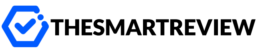Why You Might Be Blocked from YouTube TV
Picture this: You’re traveling for work or on vacation, ready to relax and catch up on your favorite channels using YouTube TV—only to find it won’t work. Frustrating, right?
That’s because YouTube TV is only available in certain regions. It uses your device’s location to decide what content you can watch—or if you can watch at all. So, if you’re outside your home area or traveling abroad, you could be locked out of the service altogether.
But don’t worry. There are simple ways to bypass YouTube TV location restrictions and regain access to your favorite streams, no matter where in the world you are.
Understanding How YouTube TV Tracks Your Location
Let’s start with how YouTube TV knows where you are. It uses a combination of methods:
- IP address: The internet address your device uses to connect gives away your general location.
- Device GPS: If you’re using a phone or tablet, YouTube TV checks your GPS location.
- Wi-Fi networks: Google might even detect your location based on saved Wi-Fi data.
With all these checks in place, you might think avoiding location detection is impossible. But don’t worry—it’s not. Whether you’re relocating, splitting time between cities, or on the move, there are tools to help you access YouTube TV as if you’re right at home.
Best Way to Bypass YouTube TV Location: VPNs
Ever heard of a VPN? It stands for Virtual Private Network—a tool that helps you stay private online by changing your IP address and encrypting your data.
When it comes to streaming, a VPN is your best friend.
Here’s how it works: a VPN routes your internet connection through a server in a location of your choosing. So if you’re in Canada but connect to a VPN server in New York, YouTube TV thinks you’re in New York.
Benefits of using a VPN for YouTube TV:
- It spoofs your location, allowing you to access regional content.
- It protects your online activity by hiding your data from ISPs and snoops.
- You can use it on multiple devices, including TVs, laptops, and smartphones.
Think of it like putting on an invisibility cloak—only you’re not disappearing; you’re blending in with a region YouTube TV approves of.
Choosing the Right VPN
Not all VPNs work well with streaming services, especially ones like YouTube TV that actively block them. If you’re picking one, make sure it:
- Has reliable servers in the U.S. (since YouTube TV is U.S.-based).
- Offers consistent speeds so your video doesn’t buffer endlessly.
- Provides apps for all devices you plan on using.
- Has a money-back guarantee—just in case it doesn’t work out.
Some top-rated VPNs for YouTube TV include NordVPN, Surfshark, and ExpressVPN.
GPS Spoofing: Trick Your Device Location
But wait—what if you’re using a mobile phone or tablet? VPNs can help hide your IP, but your GPS still tells YouTube TV where you really are.
This is where GPS spoofing comes in. It tricks your device into thinking it’s in a different location.
Here’s how to do it:
On Android:
- Enable developer options from your phone’s Settings menu.
- Download a GPS spoofing app like Fake GPS Location.
- Pick a location in the U.S. (your “home area”).
On iPhone:
Apple makes spoofing trickier, but tools like iTools or jailbroken apps can help. Just know these methods can be technical and carry risks, especially if you’re not tech-savvy.
Update Your YouTube TV Home Area
Another option—especially if you’re staying in a new city for a while—is updating your YouTube TV “home area.”
Each YouTube TV account lets you change your home area two times per year. To do this:
- Connect to Wi-Fi in your new location.
- Open YouTube TV on your device.
- Select your profile photo > Settings > Area > Home area.
- Click “Update” to change it.
Keep in mind, this only works if you’re actually in the U.S., and not using a VPN to spoof your location.
Can You Use a Smart DNS or Proxy Instead?
You might have heard of Smart DNS services or proxy tools. These can also change your visible IP address—but they generally don’t encrypt your data like a VPN does.
Why VPNs are better in most cases:
- Smart DNS doesn’t hide your GPS location.
- Proxies are often detected and blocked by YouTube TV.
- VPNs offer more privacy and flexibility across devices.
Think of Smart DNS like a disguise that only covers part of your face, while a VPN is the full costume. If getting past location blocks is your goal, VPNs offer the most complete solution.
Tips to Keep Things Running Smoothly
Once you’ve set everything up, keep these tips in mind to avoid interruptions:
- Clear your browser cache before launching YouTube TV—stored data might reveal your real location.
- Disable location services on your device to avoid GPS leaks.
- Stick to the same server location each time you sign in.
- Check regularly that your VPN isn’t leaking your IP or DNS info.
Even the best setup can run into issues. If it stops working, just try switching to a different server or clearing cookies again. A few quick tweaks can often fix streaming hiccups.
Final Thoughts
Being blocked from watching YouTube TV just because you’re not in the right spot can be really annoying—especially when you’re paying for it. But as you’ve learned, there are several smart and effective ways to get around YouTube TV’s location restrictions.
Whether you decide to go with a reliable VPN, dabble in GPS spoofing, or simply update your home area, you can regain full access in minutes.
Streaming should be simple, right? With the right tools and a little know-how, it finally can be—no matter where in the world you are.
So, where will you tune in from next?