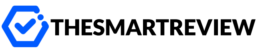What Does “No Stream Available” on Kodi Mean?
If you’re a Kodi user, you’ve probably encountered the frustrating message: “No stream available.” It usually shows up when you’re trying to watch your favorite show or movie, and suddenly, nothing plays.
So, what does this error really mean? Simply put, Kodi can’t find any playable sources for the video you’re trying to watch. Sometimes it’s because the content has been removed, there’s a hiccup with your internet, or there’s an issue with your add-ons. Don’t worry, though. You’re not the only one. And the good news? It’s usually pretty fixable.
Why Does Kodi Say “No Stream Available”?
There are several reasons behind this error, and understanding them can make fixing the issue easier. Here are a few common culprits:
- Outdated add-ons: Kodi add-ons fetch content from online sources. If the add-on isn’t up to date, it might not work correctly.
- Broken links: Sometimes sources listed in the add-on no longer exist or have been taken down.
- Cache overload: Just like your browser, Kodi stores temporary files. When this cache becomes cluttered, it can lead to errors.
- Internet restrictions: Depending on your location, certain content may be geo-blocked or restricted by your Internet Service Provider (ISP).
- Wrong URL resolver settings: These settings help Kodi decode links. If they’re misconfigured, it’s harder for the system to find valid streams.
Now, let’s dive into how you can actually fix this problem.
Solutions to Fix the “No Stream Available” Error on Kodi
1. Clear Cache and Providers
Over time, Kodi builds up cache files the same way your internet browser might. If that cache corrupts or gets too large, it could interfere with your streaming.
To clean things up:
- Go to Tools in your add-on.
- Select Clear Providers and Clear Cache.
It only takes a few seconds, but it can make a big difference. Think of it like clearing your desk—less clutter means more space to work properly.
2. Update or Reinstall Your Add-ons
If you’re using an outdated or unsupported add-on, it may no longer fetch working links. Developers often release updates to fix bugs and connect to new streaming sites.
To update:
- Head to Add-ons from the Kodi main menu.
- Right-click your preferred video add-on, then choose Information.
- If there’s an update available, click Update.
Still having issues? Try uninstalling and reinstalling the add-on. It’s like turning something off and on again—often, it just works.
3. Check Your Internet Connection
It might sound simple, but a weak Wi-Fi signal or limited bandwidth can stop Kodi from pulling in streams. A quick fix:
- Restart your router.
- Try running Kodi with a wired (Ethernet) connection if possible.
- Run a speed test to ensure you have enough bandwidth. Aim for at least 5 Mbps for smooth streaming.
4. Use a VPN
Here’s the thing—some ISPs block access to streaming links they think you shouldn’t be visiting. A Virtual Private Network (VPN) creates a secure, private tunnel for your internet traffic, helping you bypass these restrictions.
Not just that, a VPN also hides your activity and prevents content geo-blocks. So, if an add-on is only showing results in certain countries, using a VPN can unlock more options.
What to look for in a VPN for Kodi:
- Fast speeds for smooth streaming
- No-logs policy for privacy
- Wide server locations to bypass geographic restrictions
Some great Kodi-friendly VPN options include NordVPN, ExpressVPN, and Surfshark.
5. Adjust URL Resolver Settings
URL Resolver is Kodi’s behind-the-scenes wizard—it helps decode and translate streaming links. If this gets outdated or misconfigured, Kodi may not find working sources.
To update:
- Install the latest version of the URL Resolver or its alternative, ResolveURL.
- You can typically access them through the add-on repository you’re using.
- Once installed, go to Tools > URL Resolver Settings and check for updates.
A little tweak here makes a big difference in stream availability.
6. Refresh Your Add-on’s Scraper Settings
Scrapers are the tools that ‘scrape’ streaming links from websites. Sometimes, the websites change, causing scrapers to stop working.
Some all-in-one add-ons rely on automatic scraper updates, but if your add-on supports manual configuration:
- Open the add-on and go to Settings.
- Look for a section labeled Scrapers or Sources.
- Update them or re-enable any that have been disabled.
This will likely improve your add-on’s ability to find more working links.
7. Try a Different Add-on
Let’s be honest—not all add-ons are created equal. If your current one is causing more problems than it’s solving, switch it up.
Some popular Kodi add-ons renowned for reliable streams include:
- The Crew
- Seren (requires Real-Debrid)
- Exodus Redux
- Venom
Just be sure to install these from trusted sources, and always double-check the latest reviews and compatibility.
Final Thoughts
Seeing “No stream available” on Kodi doesn’t have to mean giving up on your movie night. Often, it’s a small issue—a misbehaving cache, a lazy URL resolver, or an outdated add-on. With a few smart fixes, you’ll be back to binge-watching in no time.
And remember, Kodi works best when you keep it clean and current. Regular updates, trusted add-ons, and maybe a solid VPN can go a long way in making sure your streaming stays smooth and enjoyable.
Got your own favorite Kodi fix or tip? Share it in the comments, and let’s build a buffer-free community together.