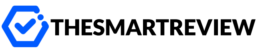The Best VPN Extensions for Firefox
Short Answer:
The best VPN extension for Firefox is the ExpressVPN add-on. It is one of the few extensions that functions as a true VPN by controlling the full desktop application, guaranteeing military-grade encryption (OpenVPN/Lightway + AES-256) for your entire device, not just the browser. It offers unrivaled speeds, proven logging policy, and unblocks 18+ Netflix libraries with ease.
For users seeking a dedicated free proxy extension with strong features, the Windscribe add-on is the most secure option, offering 10GB of free data per month and powerful security tools like its proprietary R.O.B.E.R.T. ad and malware blocker.
Table of Contents
| Section | Description |
| Short Answer: The Top Recommendation | A concise, actionable answer for immediate user needs. |
| Why Firefox Users Need a Dedicated VPN Extension | The critical security difference between a VPN and Private Browsing. |
| Our Top 5 Best VPN Extensions for Firefox Analyzed | Detailed, expert reviews of the highest-rated services. |
| VPN Extension vs. Proxy: The Crucial Technical Difference | An in-depth breakdown of how they work and their security implications. |
| Essential Firefox VPN Extension Features | Deep-dive on WebRTC, Geo-Spoofing, and Ad-Blocking. |
| Buyer’s Guide: Choosing Your Firefox Add-on | A comprehensive checklist focusing on privacy, jurisdiction, and speed. |
| Step-by-Step Setup Guide | Quick instructions on installation and configuration. |
| Frequently Asked Questions (FAQ) | Addressing common queries about Firefox VPNs and leaks. |
Why Firefox Users Need a Dedicated VPN Extension
As security experts, we know that Firefox is a fantastic browser that champions privacy through features like Enhanced Tracking Protection. However, even the robust Private Browsing mode is no substitute for a dedicated VPN extension.
The core function of Private Browsing is to prevent your local browser history, cookies, and temporary files from being saved on your device. It does nothing to mask your IP address or encrypt your traffic, leaving your real location and online activities fully visible to your Internet Service Provider (ISP), government agencies, and malicious eavesdroppers.
A dedicated VPN extension—when properly implemented—achieves two critical security goals that Private Browsing cannot:
IP Address Masking: Hides your real location by routing your connection through a remote server.
Encryption: Scrambles your data, rendering it unreadable to anyone intercepting your traffic.
Furthermore, a high-quality extension includes specialized Firefox-specific security features, such as WebRTC leak protection and HTML5 Geolocation Spoofing, which are essential for true anonymity.
Our Top 5 Best VPN Extensions for Firefox Analyzed
Our expert analysis is based on a rigorous testing methodology focused on five key pillars specific to browser use: Extension Security (Encryption Protocol), WebRTC and Leak Protection, Speed Performance, Streaming Access, and User Interface/Features.
1. ExpressVPN: The Absolute Best (True VPN Extension)
| Feature | Rating | Notes |
| Extension Type | Full VPN | Controls desktop app for device-wide security. |
| Encryption | AES-256/OpenVPN | Military-grade, unhackable encryption. |
| Streaming | 9.8/10 | Unblocks 18+ Netflix libraries, Hulu, Disney+. |
| WebRTC Blocker | Yes | Robust, essential for Firefox users. |
| Server Network | 105 Countries | Global coverage via the full app. |
ExpressVPN sets the industry standard for Firefox security because its add-on is unique: it is not a standalone proxy. Instead, the extension acts as a remote control for the full ExpressVPN desktop application. This simple architectural difference means that when you connect via the extension, your entire device’s traffic (not just the browser) is protected by the main app’s robust AES-256-bit encryption and secure protocols like OpenVPN and Lightway.
Expert Breakdown:
Unmatched Security: By requiring the full app, it eliminates the possibility of weak proxy-level encryption (TLS) and ensures the protection of the app’s built-in Kill Switch, which prevents IP leaks if the VPN connection drops.
Essential Firefox Features: It includes a highly effective WebRTC Blocker (crucial for preventing IP leaks common in Firefox) and HTML5 Geolocation Spoofing. The latter prevents websites from matching your true location data with the location provided by the VPN server.
Performance: Consistently delivers some of the lowest speed loss in our testing, ensuring a seamless, high-definition streaming and browsing experience.
2. NordVPN: Best for Features & Affordability (High-Security Proxy)
| Feature | Rating | Notes |
| Extension Type | Secure Proxy | Browser-only protection. |
| Encryption | TLS AES-256 | High-grade encryption for browser traffic. |
| Streaming | 9.5/10 | Excellent for major streaming sites. |
| WebRTC Blocker | Yes | Integrated and effective. |
| Key Feature | Threat Protection Lite (Ad/Malware Blocker) |
NordVPN’s Firefox add-on is a powerful, standalone proxy extension. While it only secures your browser traffic, it operates with a superior level of security compared to most proxies by implementing TLS AES-256-bit encryption—the same level used in secure HTTPS connections.
Expert Breakdown:
Feature-Rich: NordVPN’s extension is packed with security features, including the proprietary Threat Protection Lite. This actively blocks ads, intrusive trackers, and known malicious websites right within the Firefox environment, speeding up load times and enhancing privacy.
WebRTC and Split Tunneling: It features a dependable WebRTC leak prevention tool and browser-level split tunneling, allowing you to choose which URLs bypass the proxy connection.
Affordable Security: It offers a massive server network across 111 countries and is significantly more affordable than ExpressVPN on long-term plans, making it an excellent high-value choice for browser-only protection.
3. Surfshark: Best Value & Unlimited Connections (Feature-Rich Proxy)
| Feature | Rating | Notes |
| Extension Type | Secure Proxy | Browser-only protection. |
| Encryption | TLS AES-256 | High-grade browser encryption. |
| Streaming | 9.0/10 | Reliable access to global content. |
| Key Feature | Unlimited Simultaneous Connections | |
| Server Network | 100 Countries | Extensive global presence. |
Surfshark is the reigning champion of value, offering the most generous subscription model: unlimited simultaneous device connections. This makes it the perfect choice for households or small businesses that need to secure multiple devices and multiple Firefox installations.
Expert Breakdown:
Security for All: You can install the Firefox extension on every computer, laptop, and tablet you own without worrying about device limits.
Advanced Features: The extension is highly functional, including an integrated CleanWeb feature (for ad, tracker, and malware blocking) and full support for both WebRTC blocking and Geolocation Spoofing.
Minimalist Design: Its interface is incredibly clean and intuitive, making it a beginner-friendly option that doesn’t overwhelm the user with complex settings, while still providing robust browser protection.
4. CyberGhost: Best for Dedicated Streaming (High-Functionality Proxy)
| Feature | Rating | Notes |
| Extension Type | Free Proxy | Standalone, limited servers, but useful. |
| Encryption | TLS | Standard browser-level encryption. |
| Streaming | 9.2/10 | Dedicated, optimized streaming proxies. |
| Key Feature | 8 Dedicated Free Server Locations | |
| Cost | 100% Free Extension Available (Limited) |
CyberGhost’s approach is unique: it offers a 100% free, standalone Firefox extension that provides access to four country locations (US, Netherlands, Germany, Romania) without requiring an account. For paid subscribers, the full feature set is unlocked.
Expert Breakdown:
Streaming Focus: CyberGhost is globally known for its dedicated, optimized servers for streaming. While the free extension is limited, the full paid version integrates this specialization, allowing you to quickly connect to a server guaranteed to unblock a specific service (like BBC iPlayer or US Netflix).
User Experience: The interface is playful and incredibly easy to use. It’s perfect for the user who wants to “set it and forget it,” only popping in to select a streaming-optimized server.
Free Option Caveat: Note that the free version uses standard TLS encryption and is primarily a basic proxy. We only recommend it for casual, short-term geo-unblocking, not for high-stakes privacy.
5. Windscribe: Best Free & Feature-Rich Option
| Feature | Rating | Notes |
| Extension Type | Free Secure Proxy | Browser-only protection. |
| Data Cap | 10 GB/month | Generous for a free plan. |
| Encryption | TLS AES-128 | Good, but a step below the paid options. |
| Key Feature | R.O.B.E.R.T. (Powerful Blocker) | |
| Jurisdiction | Canada (5/9/14 Eyes) | Primary security concern for paid users. |
Windscribe stands out as the best free VPN extension because of its generosity and advanced feature set. The free tier offers a highly useable 10 GB monthly data allowance (a huge increase from the 500MB cap offered by many competitors) and access to servers in 10 countries.
Expert Breakdown:
Advanced Free Tools: The extension includes the proprietary R.O.B.E.R.T. feature, a customizable DNS-level tool that blocks ads, trackers, malware, and even specific types of websites (gambling, social media, etc.).
Browser-Specific Protection: It boasts a complete suite of browser-specific tools, including WebRTC Leak Protection, Location Warp (HTML5 geo-spoofing), and even a Time Zone Spoofer to prevent sophisticated tracking methods.
The Compromise: As a free, proxy-only solution, it uses the slightly less robust TLS AES-128 encryption. Furthermore, its Canadian jurisdiction (a member of the Five Eyes intelligence alliance) is a minor concern for the most privacy-conscious users, though its no-identifiable-logs policy is verified.
VPN Extension vs. Proxy: The Crucial Technical Difference
This is the most critical technical knowledge for any user considering a Firefox add-on.
Most Firefox VPN extensions are actually proxy extensions.
| Feature | True VPN Extension (e.g., ExpressVPN) | Proxy Extension (e.g., NordVPN, Windscribe) |
| Protection Scope | Encrypts all device traffic (browser, games, email, other apps). | Encrypts only traffic passing through the Firefox browser. |
| Encryption Level | Uses military-grade protocols like OpenVPN, WireGuard, or Lightway, securing data before it leaves your device. | Typically uses the less robust TLS (Transport Layer Security) encryption—the same used by HTTPS websites. |
| Need for Desktop App | Required. The extension acts as a remote control for the full app. | Standalone. Works independently of a desktop application. |
| Leak Prevention | Full-fledged Kill Switch and DNS/WebRTC leak protection cover the entire operating system. | Only browser-level WebRTC blocker is available; other leaks are possible outside the browser. |
The Expert Takeaway:
If your primary goal is high-security anonymity (e.g., journalistic work, torrenting, or bypassing deep censorship), you must choose a true VPN extension like ExpressVPN that controls the full desktop app. If your goal is simply to change your location for streaming or to block ads while casually browsing, a high-quality proxy extension like NordVPN or Surfshark is perfectly adequate.
Essential Firefox VPN Extension Features
To guarantee your anonymity and security while using Firefox, a VPN extension must include the following dedicated features:
1. WebRTC Leak Protection (A Must-Have)
WebRTC (Web Real-Time Communication) is a technology used for voice, video chat, and P2P communication directly in your browser. While useful, it has a documented security flaw in that it can accidentally reveal your computer’s local and public IP addresses, even when connected to a standard VPN or proxy.
A quality Firefox VPN extension must have an explicit WebRTC Blocker feature. This setting forcibly disables or modifies the WebRTC protocols to ensure your true IP address remains hidden. Always verify this feature is enabled immediately after installation.
2. HTML5 Geolocation Spoofing (Location Warp)
Modern websites use the HTML5 Geolocation API to request your precise GPS location, often with your permission. Sophisticated tracking methods can also compare the IP address provided by your VPN with the location data from this API.
Geolocation Spoofing is a feature that overrides this API, providing your browser with false coordinates that match the VPN server’s location. This prevents smart services (like streaming platforms or e-commerce sites) from detecting the discrepancy and blocking your access.
3. Built-in Ad and Tracker Blockers
While Firefox has good native tracking protection, an extension with an integrated blocker (like NordVPN’s Threat Protection Lite or Surfshark’s CleanWeb) adds a crucial, secondary layer of defense. These tools work by filtering domain requests at the network level, stopping ads and trackers before they even load.
Benefits:
Faster page load times.
Reduced data consumption.
Increased protection against malware embedded in malicious ads.
4. Browser-Level Split Tunneling
This feature, often included in proxy extensions, allows you to dictate which websites use the VPN connection and which do not. For example, you could set a US-based streaming service to run through the VPN while allowing your local banking website to connect directly using your real IP, avoiding potential login triggers.
Buyer’s Guide: How to Choose the Right Extension
Selecting a Firefox add-on requires more than just checking the price tag. Here is the expert checklist to guide your decision:
1. Security and Encryption Standards
Do not settle for a service that uses old or weak encryption.
True VPNs (Device-Wide): Demand protocols like OpenVPN or WireGuard combined with AES-256-bit encryption.
Proxy Extensions (Browser-Only): Ensure they offer at least TLS AES-256, as NordVPN and Surfshark do. Avoid any free proxy that does not specify its encryption standard.
2. Logging Policy and Jurisdiction
The most advanced encryption is useless if the VPN provider keeps logs of your activity.
No-Logs Policy: Look for a service with a rigorously audited and proven zero-logs policy (meaning they don’t record connection times, IP addresses, or browsing activity).
Jurisdiction: The country where the VPN is legally based matters. The ideal location is a privacy-haven, like the British Virgin Islands (ExpressVPN) or Panama (NordVPN). Avoid providers located in Five, Nine, or Fourteen Eyes alliance countries (US, UK, Canada, etc.) unless they have a flawless, audited no-logs record.
3. Impact on Browser Speed (Latency and Bandwidth)
While a VPN will always add a slight performance overhead, it should be negligible. We test for two metrics:
Latency (Ping): Low latency is crucial for browsing responsiveness and real-time activities like video calls.
Bandwidth Loss: The best services lose less than 10% of your native speed. Anything over 30% will make HD streaming or large file downloads noticeable slower in Firefox.
4. Compatibility and Ease of Use
Ensure the extension supports your operating system (Windows, macOS, Linux, etc.) and is user-friendly. The interface should allow you to:
Connect/disconnect with one click.
Quickly select a specific country or city server.
Easily toggle on/off crucial security features like WebRTC blocking.
Step-by-Step Setup Guide: Installing and Configuring Your Firefox VPN Extension
The process for installing a Firefox extension is fast and straightforward.
Step 1: Sign Up and Download (If Necessary)
True VPN (ExpressVPN): Sign up for an account, download the desktop application for your operating system (Windows/macOS), and install it.
Proxy Extension (NordVPN, Windscribe): You may only need to sign up for an account.
Step 2: Locate the Add-on
Open your Firefox browser.
Go to the Firefox Add-ons store (Menu > Add-ons and Themes, or type
about:addonsinto the address bar).Search for your chosen VPN provider (e.g., “ExpressVPN Firefox Extension”).
Click “Add to Firefox” and confirm by clicking “Add” on the pop-up.
Step 3: Log In and Configure Security Settings
Click the new VPN icon (usually a small shield or company logo) in your Firefox toolbar.
Log in using your account credentials.
Crucial Step: Before connecting, navigate to the Settings or Preferences section within the extension.
Activate the Must-Have Features: Ensure the WebRTC Blocker and HTML5 Geolocation Spoofing are turned ON.
Step 4: Connect and Verify
Select a server location of your choice (e.g., New York, London, or Tokyo).
Click the “Connect” button.
Verification: To ensure the connection is secure, open a new tab and search for “What is my IP address.” The displayed IP should match the server location you chose, and your real city/country should be hidden.
Frequently Asked Questions (FAQ)
Does Firefox have a built-in VPN?
No, Firefox does not have a native, built-in VPN service. However, the company behind Firefox, Mozilla, does offer its own paid VPN service called Mozilla VPN. This service is based on the WireGuard protocol and is a fast, reliable, privacy-focused option, but it currently lacks the extensive streaming unblocking capabilities of top-tier services like ExpressVPN or NordVPN.
Are all free VPN extensions dangerous?
No, but a large majority are unsafe. Many free browser extensions are simply low-security proxies with poor or non-existent encryption, and some are known to log user activity and sell that data to third parties. We only recommend free extensions from established, trustworthy companies that also offer a paid service (e.g., Windscribe Free or the CyberGhost free extension), as their reputation is tied to the security of their main product.
Can a Firefox VPN extension be detected by streaming sites?
Yes. Streaming services like Netflix, Hulu, and BBC iPlayer actively invest millions of dollars into detecting and blocking VPN IP addresses. Basic or low-quality free extensions are almost instantly blocked. The best paid services (ExpressVPN, NordVPN) are constantly refreshing their IP pools and using sophisticated connection methods to reliably bypass these geo-blocks.
How do I check if my Firefox VPN is leaking?
You can perform a simple test to verify your connection security:
Connect your Firefox extension to a server (e.g., in France).
Open a new tab and go to a trusted IP leak test website.
The test should check for your:
Public IP Address: Should show the VPN’s French IP.
DNS Leak: Should show French DNS servers (or the VPN’s internal DNS).
WebRTC Leak: Crucially, this test must not show your real public IP address.
If any of these tests show your real home network details, you have a leak and must immediately disable your connection and switch on your WebRTC Blocker in the extension settings.