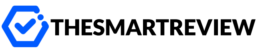Why MLB TV Might Not Work with Your VPN
So, you’ve sat down with your favorite snacks, ready to cheer for your team on MLB.TV—only to find that the stream is blocked. Even worse, you’re using a VPN and still can’t access the game. Talk about frustrating!
If that sounds familiar, you’re not alone. Getting Major League Baseball content to work with a VPN can be tricky, but don’t worry. In this post, we’ll break down why MLB.TV gives you trouble when you use a VPN and how you can fix it.
Understanding the MLB.TV Blackout Rules
Before we dive into troubleshooting, let’s talk about why these problems even exist.
MLB.TV has regional blackouts designed to protect local broadcast rights. In simple terms, if you’re trying to watch your hometown team, you’re likely going to get blocked unless you’re outside of their viewing area. Even if you’re paying for a subscription, blackout restrictions apply based on location.
And that’s where VPNs usually come in—they’re supposed to help you bypass these restrictions by masking your real location.
But here’s the catch: MLB.TV uses advanced technology to detect and block VPN traffic. That’s why sometimes, even with a VPN, you get the dreaded error message.
Common Reasons MLB.TV Blocks Your VPN
Let’s walk through some of the common issues that might be causing your stream to fail:
- Your VPN is detected by MLB.TV: Not all VPNs are created equal. Some get blocked because they’re widely used and their IP addresses are flagged.
- Your IP address isn’t matching the intended location: If the VPN server you’re connected to is near the team’s home market, you could still face blackouts.
- Your VPN leaks your location data: Even if your IP address says you’re in a different state, your browser’s GPS—or DNS requests—might reveal where you really are.
Sound familiar? Let’s talk about how to fix that.
How to Get MLB.TV Working with a VPN
The good news is you don’t need to be a tech expert to fix this. These methods are simple, effective, and honestly—they actually work.
1. Use a More Reliable VPN
A free or cheap VPN might seem like a good idea, but when it comes to streaming, they often fall short. Top-tier VPNs update their servers regularly, provide obfuscated servers (which hide your VPN usage), and manage to fly under MLB.TV’s radar more efficiently.
Look for a provider that offers:
- Servers in multiple US cities
- Fast streaming speeds with unlimited bandwidth
- Advanced privacy settings like DNS leak protection
What’s worked for many users? VPNs like NordVPN, Surfshark, or ExpressVPN tend to be consistent in dodging blackout restrictions. They’re not free, but they’re fast and reliable.
2. Connect to the Right Server Location
This one might seem obvious, but it’s a common mistake. If you’re trying to watch a Yankees game from New York using a VPN server also located in New York, you’re going to be blocked.
Here’s what to do:
- Choose a VPN server outside the blackout zone of your favorite team.
- Prefer less obvious locations. If Boston, New York, L.A. are blocked—try Montana or Idaho.
Think of it like mailing yourself a postcard—if your VPN tells MLB you’re in the same city as your team, they’ll know you’re not supposed to access that game.
3. Clear Your Browser’s Cookies and Cache
Sometimes your browser keeps little bits of data, including your real location. Even if your VPN says you’re in Colorado, cookies from a previous session might clue MLB.TV in that you’re actually in Chicago.
To fix this:
- Close MLB.TV
- Clear cookies and cache in your browser settings
- Restart your browser and reconnect your VPN
This step is quick, but can often be the key to unlocking the stream.
4. Use Incognito or Private Browsing Mode
Still having trouble? Try opening MLB.TV in an incognito window. This disables most trackers, blocks cookies, and can help hide leak-prone web data.
Using this alongside a VPN makes it much harder for MLB.TV to figure out where you’re actually located.
5. Disable Location Sharing and Prevent Leaks
Modern browsers often ask for permission to share your device’s location. If you allow that—even once—MLB.TV could use it to block you.
Here’s what to do:
- Go to your browser settings
- Disable location sharing completely
- Use tools or extensions to block WebRTC and DNS leaks
A good VPN often comes built-in with features like WebRTC leak blocking and DNS protection. Make sure they’re enabled!
VPN Still Not Working with MLB.TV? Try This…
Every now and then, all else fails. When that happens, it’s time to go a bit deeper:
- Switch VPN servers: Even within one city, some servers work better than others.
- Contact VPN support: Many services have 24/7 live chat and can suggest the best server to use for MLB.TV.
- Update your VPN app: Outdated software might not have the latest fixes or server updates.
Still stuck? Some VPNs offer dedicated IPs, which are less likely to be flagged. It’s a little extra money, but might be worth it if you’re a die-hard baseball fan.
Final Thoughts: Enjoy the Game—Wherever You Are
At the end of the day, you’re paying for a service and just want to enjoy America’s pastime without jumping through hoops. When MLB.TV isn’t working with your VPN, it feels like you’re being benched before the first inning starts.
Thankfully, with the tips above, you stand a better chance of hitting a home run when it comes to watching your team live.
So grab your cap, fire up your VPN (the right way), and get ready to enjoy every inning—no matter where in the world you are.
Pro Tip: Always test your setup before game time so you’re not fumbling the first pitch while trying to troubleshoot.
Happy streaming!