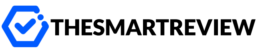What Is Ares Wizard and Why Should You Install It on Kodi?
If you’ve been using Kodi for a while, you know it’s a powerhouse when it comes to streaming your favorite movies, TV shows, sports, and more. But managing Kodi can sometimes feel a bit overwhelming—especially when you need help with system maintenance or performance tweaks. That’s where
Ares Wizard comes into the picture.
So, what exactly is Ares Wizard? Simply put, it’s a handy tool that enhances your
Kodi experience by providing features like performance optimization, backup and restore options, and maintenance tools. Although it was once widely known for offering third-party builds, the current version is focused mainly on improving functionality and stability.
Still wondering if it’s worth installing? Let’s break it down.
Why Installing Ares Wizard Is a Smart Idea
Think of Ares Wizard like a Swiss Army knife for Kodi. It lets you:
- Delete cache and temporary files to boost speed
- Create and restore backups so you don’t lose your favorite settings and add-ons
- Adjust Kodi settings for smoother playback
- Monitor Kodi’s performance using built-in analytics tools
Whether you’re a streaming newbie or a seasoned Kodi veteran, having Ares Wizard installed makes managing your system a whole lot easier.
Before You Begin: Important Preparation Steps
Before you jump straight into the installation, you’ll need to tweak a couple of settings in Kodi. Don’t worry—it only takes a minute.
Step 1: Enable Unknown Sources
Kodi doesn’t allow installation from third-party repositories by default. Here’s how to enable it:
- Open Kodi and click on the gear icon to access Settings.
- Go to System.
- Scroll down to Add-ons.
- Turn on the toggle for Unknown Sources.
- A warning will pop up—just click Yes to proceed.
That’s it! Now Kodi’s ready to accept the Ares Wizard installation.
How to Install Ares Wizard on Kodi: A Step-by-Step Guide
Now for the fun part. Follow these simple steps to get Ares Wizard up and running on your device.
Step 1: Add the Repository Source
This step tells Kodi where to find the Ares Wizard installer.
- Head back to Kodi’s main screen and open Settings.
- Select File Manager.
- Click on Add Source.
- Click on <None> and enter this URL: http://areswizard.co.uk/
- Name the media source something like “Ares” and click OK.
You’ve now told Kodi where to look for the files it needs. Let’s move on.
Step 2: Install From Zip File
Next, you’ll install the repository zip file to access Ares Wizard.
- Go back to Kodi’s home screen.
- Select Add-ons from the left sidebar.
- Click the open box icon at the top-left (this stands for Package Installer).
- Select Install from zip file.
- Choose the source you named earlier (e.g., “Ares”).
- Click on the zip file you see to begin installation.
Give it a moment—once the installation is complete, you’ll be notified.
Step 3: Launch Ares Wizard
Great! You’re almost there. Now all that’s left is to open the wizard.
- Go to Add-ons > Program add-ons.
- Click on Ares Wizard.
- It might take a minute to load on the first run, so don’t worry if there’s a delay.
And just like that, Ares Wizard is ready to use.
What Can You Do Inside Ares Wizard?
Once you’re inside the tool, you’ll notice several menus. Let’s go over a few you’ll likely use the most.
Maintenance
This is where you can:
- Clear cache
- Delete thumbnails and temporary packages
- Tweak Kodi’s performance settings
Regular cleanups through this section can make a big difference, especially if Kodi’s been lagging lately.
Backup
Worried about losing your favorite add-ons or settings? Use the backup tool to save:
- Your Kodi configuration
- Installed add-ons
- Build settings
Then, if anything goes wrong during future updates or experiments, you can restore everything with just a click.
Settings
Want to deep-dive into advanced configurations? Head to the Settings tab within Ares Wizard. You’ll be able to:
- Fine-tune video buffer sizes
- See Kodi’s performance logs
- Set preferences for automatic backups
Even if you’re not a techie, most of the settings include explanations, so you understand what you’re adjusting.
Is Ares Wizard Legal and Safe?
That’s a fair question, especially in today’s privacy-focused world.
The version of Ares Wizard we discussed here doesn’t offer any pirated content—it’s all about Kodi maintenance and performance, which is completely within the legal gray zone but generally considered fine.
That said, using a VPN is always a smart move.
A good
VPN for Kodi can:
- Hide your IP address for added privacy
- Bypass geo-blocks on content
- Prevent your internet provider from throttling speeds
So if you really want to avoid headaches while using Kodi, pairing it with a solid VPN is a no-brainer.
Final Thoughts
If Kodi is your go-to for streaming, then adding Ares Wizard is like giving your system a tune-up. It helps keep everything running smoothly, gives you options to back up your setup, and speeds up your experience with the click of a button.
Installing it might seem a bit technical at first, but just follow the steps and take your time—you’ve got this! Once it’s up and running, you’ll wish you had done it sooner.
Got questions or run into a hiccup during setup? Don’t hesitate to bookmark this guide and refer back. And remember, keep streaming smart and safe!