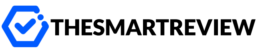Public WiFi networks are everywhere — in cafes, airports, hotels, shopping malls, libraries, and even buses. While free internet access is convenient, public WiFi can expose your personal data to hackers, trackers, and cybercriminals if not used carefully.
In this guide, we’ll explain the risks of using public WiFi, share practical tips to stay safe, discuss how VPNs can protect you, and answer the most common security questions.
1. Why Public WiFi Can Be Risky
Public WiFi networks are open and shared by many users, making them a hotspot for cyber threats. Here are the biggest risks:
a) Man-in-the-Middle (MITM) Attacks
Hackers can intercept your connection and steal sensitive data, such as:
- Passwords
- Banking details
- Credit card numbers
b) Fake WiFi Hotspots
Cybercriminals often create rogue WiFi networks with names similar to legitimate ones (e.g., “Free_Airport_WiFi”). Once you connect, they can monitor all your activity.
c) Unencrypted Connections
If the website or network doesn’t use HTTPS encryption, your data travels in plain text and can be easily read by attackers.
d) Malware Injection
Some malicious networks inject spyware, ransomware, or adware into your device without your knowledge.
e) Session Hijacking
If you log into email, social media, or banking accounts on public WiFi, hackers can steal session cookies and gain access without your credentials.
Bottom line: Using public WiFi without precautions is like shouting your private information in a crowded room.
2. How to Use Public WiFi Safely
Here are 12 practical tips to secure your data while using public WiFi in 2025:
1. Use a VPN (Virtual Private Network)
A VPN encrypts your internet traffic, making it unreadable to hackers or even the network provider.
- Always connect to a VPN before browsing on public WiFi.
- Choose a reliable provider like NordVPN, ExpressVPN, or Surfshark for strong encryption and speed.
2. Connect to Secure WiFi Networks Only
- Prefer networks with password protection.
- Avoid suspicious or unnamed hotspots.
- Always verify the official WiFi name with staff before connecting.
3. Enable HTTPS Everywhere
Always ensure the websites you visit start with https:// instead of http://.
Modern browsers often highlight secure connections with a lock icon in the address bar.
4. Keep Your Firewall Enabled
A firewall helps block unauthorized access to your device when connected to open networks.
- On Windows: Go to Settings → Network & Security → Windows Firewall.
- On Mac: Go to System Preferences → Security & Privacy → Firewall.
5. Turn Off Auto-Connect
Many devices automatically connect to remembered WiFi networks. Hackers can exploit this by creating fake hotspots with the same name.
Tip: Always keep auto-connect turned off for public networks.
6. Use Two-Factor Authentication (2FA)
Enable 2FA on your important accounts like email, banking, and social media.
Even if your password is compromised, the attacker cannot log in without the second verification step.
7. Avoid Accessing Sensitive Accounts
Do not perform banking, online shopping, or enter confidential credentials on public WiFi. If necessary, always use a VPN for protection.
8. Turn Off File Sharing & AirDrop
- On Windows: Disable “Network Discovery” and “File Sharing.”
- On Mac: Turn off AirDrop and nearby sharing.
This prevents hackers from accessing your files.
9. Update Your Devices Regularly
Cybercriminals often exploit vulnerabilities in outdated software. Keep your:
- Operating system
- Browsers
- Security tools
up to date to patch known security flaws.
10. Use Antivirus or Anti-Malware Protection
Install a trusted antivirus tool like Bitdefender, Kaspersky, or Malwarebytes to detect and block malicious activity on your device.
11. Forget the Network After Use
After disconnecting, forget the WiFi network so your device doesn’t auto-connect next time.
12. Use a Mobile Hotspot Instead
When in doubt, use your phone’s personal hotspot instead of risky public WiFi. Mobile data networks are generally safer.
3. Why a VPN Is the Best Way to Stay Safe on Public WiFi
Using a VPN is the single most effective way to secure your connection on public networks. Here’s why:
| Feature | Without VPN | With VPN |
|---|---|---|
| Data Encryption | ❌ No | ✅ Yes |
| IP Address Hidden | ❌ No | ✅ Yes |
| Protection from Hackers | ❌ Weak | ✅ Strong |
| Access to Blocked Sites | ❌ Limited | ✅ Unrestricted |
Pro Tip: For maximum security, choose a VPN with:
- AES-256 encryption
- Kill switch feature
- No-logs policy
- Optimized servers for public WiFi
4. Public WiFi Security Checklist
Before connecting to public WiFi, make sure you:
✅ Use a trusted network
✅ Turn on your VPN
✅ Enable HTTPS
✅ Disable file sharing
✅ Log out after completing sensitive tasks
5. Frequently Asked Questions (FAQs)
1. Is It Safe to Use Public WiFi for Banking?
Not without protection. Always avoid online banking on public WiFi unless you’re connected to a secure VPN.
2. Can Hackers See What I’m Doing on Public WiFi?
Yes. Without encryption, hackers can intercept your browsing data, passwords, and private messages. Using a VPN protects your online activity.
3. How Do I Know If a Public WiFi Network Is Safe?
- Check if it requires a password
- Confirm the official network name
- Look for HTTPS encryption
But even then, use a VPN for extra protection.
4. Can Public WiFi Steal My Passwords?
Yes. If the network is compromised, attackers can capture login credentials and sensitive data. 2FA and a VPN help prevent this.
5. Do Free VPNs Protect You on Public WiFi?
Not always. Free VPNs often:
- Sell your data
- Offer weak encryption
- Have limited server options
For real protection, use a trusted premium VPN.
6. What’s the Safest Way to Use Public WiFi?
- Use a VPN
- Enable HTTPS
- Turn on your firewall
- Avoid sensitive logins
- Disconnect after use
Final Thoughts
Public WiFi makes life convenient, but it comes with serious security risks. From hackers and malware to fake hotspots, your personal data can be exposed in seconds if you’re unprotected.
The safest approach is simple:
- Use a trusted VPN
- Stick to secure websites
- Enable security features on your device
- Be mindful when accessing sensitive accounts
By following these steps, you can enjoy free internet without compromising your privacy or security.